You can use the Profile page to view and edit your profile, including your Profile Image,
To navigate to your Profile page:
-
From the Dashboard: Select your Profile Image in the top left of the page or select Profile Settings. (From any other Benchmark Universe page: Select your Profile link at the top right of the page.)
- Under the Profile Tools section at the right of the page, click Change Profile Image and select an image from the image gallery.
- Click Change Image and select an image from the image gallery.
- Then select Save when you are done.
See the following topics for more information about your Profile Settings.

|
For
|
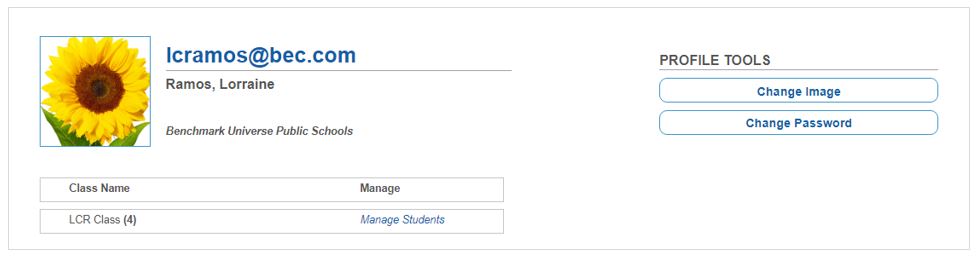
Last Updated: June 03, 2024
